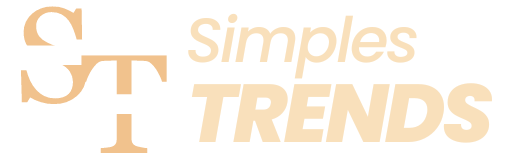Digital Note-Taking: Best Practices for Using Evernote
In the digital age, effective note-taking is crucial for managing information, enhancing productivity, and ensuring you stay organized. Evernote, a popular note-taking app, offers a versatile platform for capturing, organizing, and retrieving notes. Here are some best practices for using Evernote to optimize your digital note-taking experience.
Why Use Evernote?
Evernote is a powerful tool that allows you to create notes in various formats, including text, images, audio, and attachments. Its features make it easy to organize information, collaborate with others, and access your notes across multiple devices. Here’s how you can make the most of Evernote.
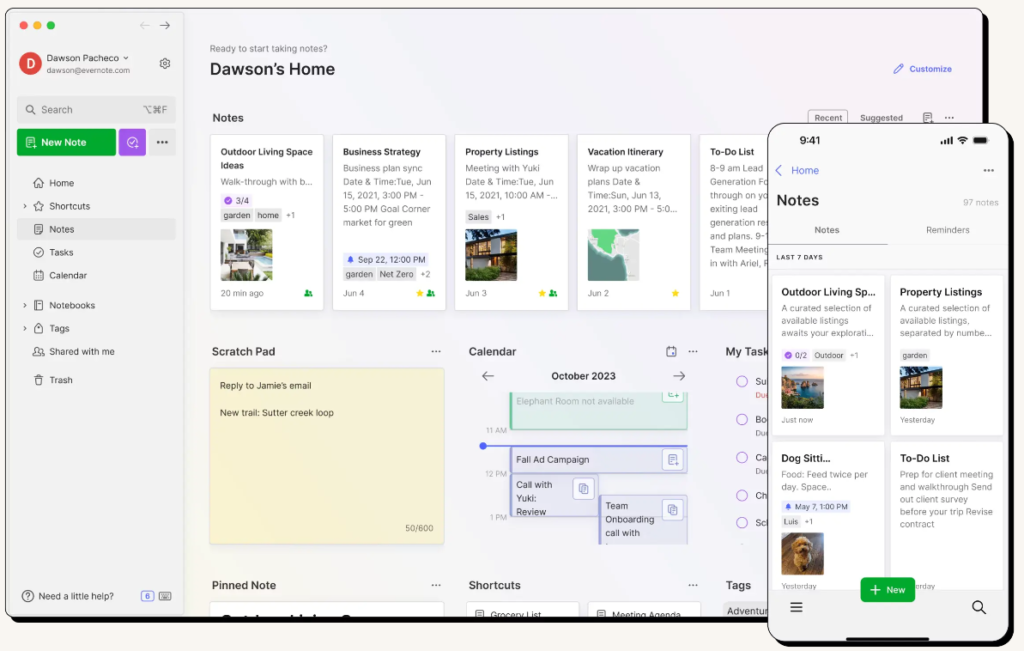
1. Organize Your Notes with Notebooks and Tags
Notebooks:
- Create notebooks to categorize your notes by topic, project, or area of interest. For instance, you might have separate notebooks for work, personal projects, travel plans, and study materials.
- Use stackable notebooks for broader categories. For example, a “Work” stack could contain notebooks for different clients or projects.
Tags:
- Use tags to add an additional layer of organization. Tags are flexible and allow you to group related notes across different notebooks.
- Be consistent with your tagging system. Create a list of standard tags and apply them uniformly. For example, use tags like “Meeting Notes,” “To-Do,” “Research,” and “Ideas.”
2. Utilize Evernote’s Search Functionality
Search within Notes:
- Evernote’s powerful search feature allows you to find specific text within notes, including handwritten notes and images.
- Use search operators to narrow down your results. For example, use “intitle:” to search within note titles or “tag:” to find notes with specific tags.
Saved Searches:
- Create saved searches for frequently used queries. This feature saves time and ensures you quickly access the information you need.
3. Capture Information Efficiently
Web Clipper:
- Install the Evernote Web Clipper browser extension to save articles, web pages, and PDFs directly to Evernote.
- Organize clipped content by selecting the appropriate notebook and adding relevant tags at the time of clipping.
Email Forwarding:
- Forward important emails to Evernote using your unique Evernote email address. This keeps all your important information in one place and makes it easily searchable.
Mobile App:
- Use the Evernote mobile app to capture ideas on the go. Take photos, record audio notes, or jot down quick thoughts, and they’ll sync across all your devices.
4. Leverage Templates for Consistency
Using Templates:
- Evernote offers a variety of templates for different use cases, such as meeting notes, project planning, and daily to-do lists. Using templates ensures consistency and saves time.
- Customize templates to fit your specific needs. You can create your own templates or modify existing ones to better suit your workflow.
Creating Custom Templates:
- Design custom templates for recurring note-taking tasks. For example, create a template for meeting notes with sections for the agenda, key points, action items, and follow-up tasks.
5. Collaborate with Others
Sharing Notes:
- Share individual notes or entire notebooks with colleagues, friends, or family. This is useful for collaborative projects, team meetings, or planning events.
- Use the “shareable link” feature to provide read-only access or invite others to join a notebook for collaborative editing.
Work Chat:
- Utilize Evernote’s Work Chat to discuss notes and ideas with your contacts without leaving the app. This feature integrates communication and note-taking, streamlining your workflow.
6. Maintain Security and Privacy
Two-Factor Authentication:
- Enable two-factor authentication (2FA) to add an extra layer of security to your Evernote account.
Regular Backups:
- Regularly back up your notes to ensure you don’t lose important information. Evernote automatically syncs your notes across devices, but having an additional backup is always a good practice.
Encryption:
- Encrypt sensitive information within your notes. Evernote allows you to encrypt specific text, ensuring that only you can access it with a password.
7. Regularly Review and Clean Up Your Notes
Weekly Reviews:
- Set aside time each week to review and organize your notes. Archive or delete notes that are no longer needed, and ensure that active notes are well-organized.
Yearly Cleanup:
- Conduct a thorough cleanup of your Evernote account annually. Review your notebooks and tags, consolidate information, and remove any outdated or irrelevant notes.
Pricing and Platforms
Pricing:
- Free: Basic features, limited monthly upload, and device sync.
- Personal: $8/month or $69.99/year, includes additional storage, device sync, and more advanced features.
- Professional: $10/month or $99.99/year, offers everything in Personal plus advanced integrations and higher upload limits.
- Teams: $14.99/user/month, designed for business collaboration with additional administrative features.
Platforms:
- Web: Access Evernote through any web browser.
- iOS: Available for iPhone and iPad.
- Android: Available for all Android devices.
- macOS: Dedicated app for Mac computers.
- Windows: Dedicated app for Windows computers.
Conclusion
Evernote is a versatile and powerful tool for digital note-taking. By implementing these best practices, you can optimize your workflow, stay organized, and enhance your productivity. Whether you’re using Evernote for personal use, work, or collaborative projects, these tips will help you make the most of this robust app. Start incorporating these practices today to see a significant improvement in how you capture, organize, and retrieve information.